Download
Instructions
Upload
and Compare
First, download the
file format instructions.
Format your file.
Upload your completed
Excel file. Our system will compare the file
to your bill and show any differences.
Format Payroll Deduction File


Reconcile
the Bill
Pay
the Bill


From there, you’ll be able to reconcile the bill
and make payment.
Yay! You’re done!
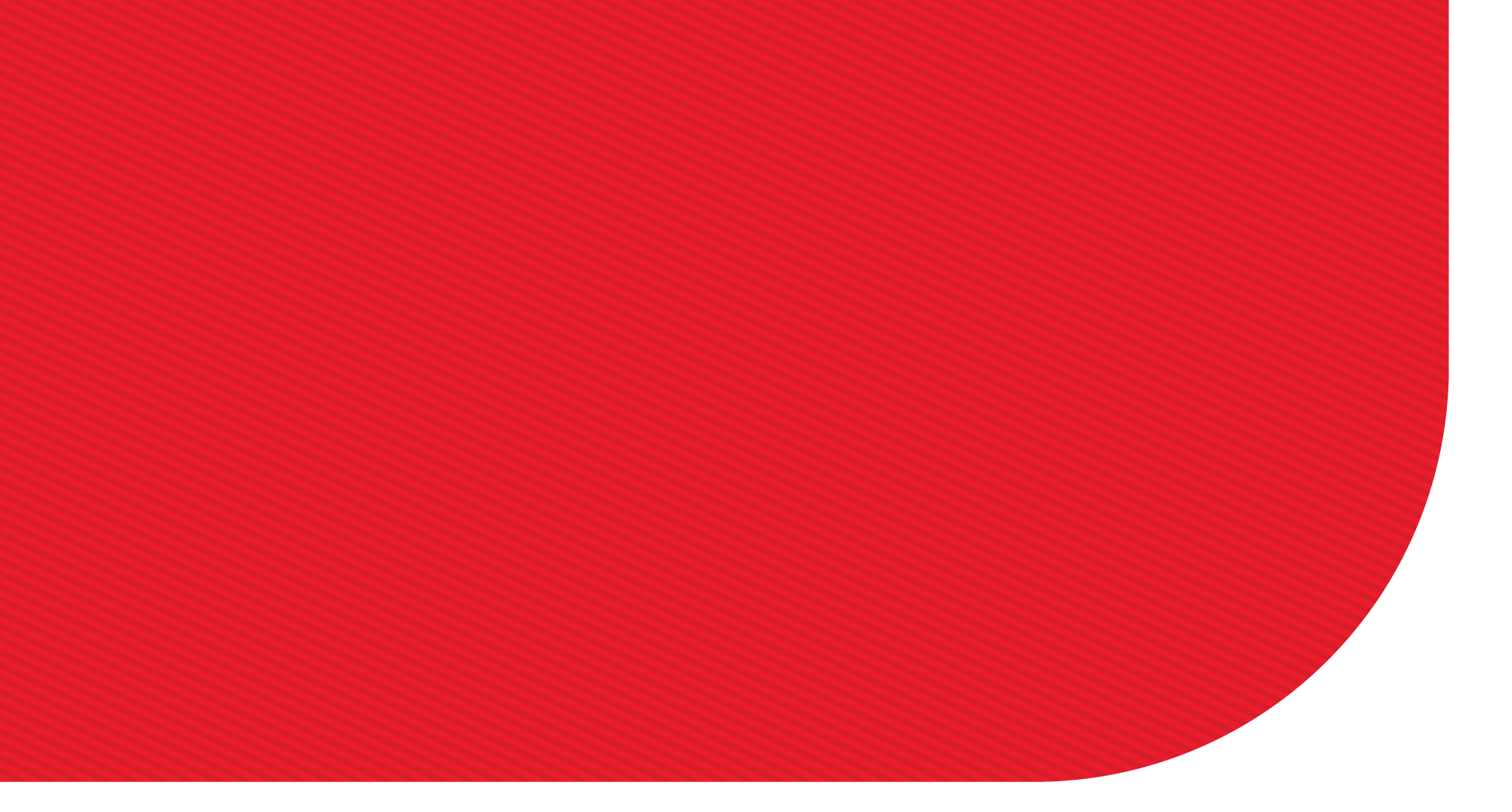
How It Works
American Fidelity's billing system now generates a comparison report of your deductions against our data within minutes after you upload a formatted Excel file through your online account.

2
Formatting
Your Payroll Deduction File
Download Instructions

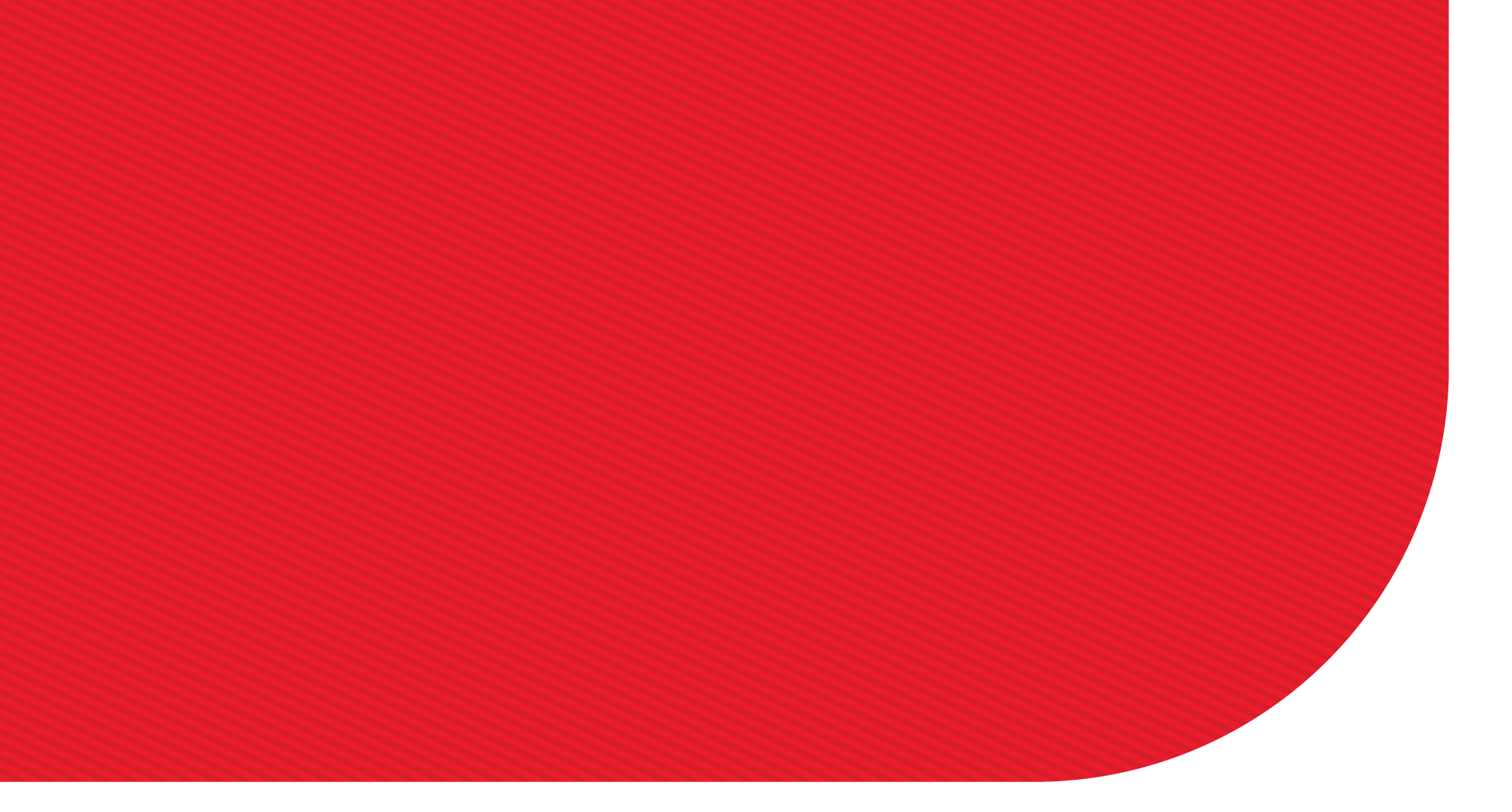




The system requires a properly formatted payroll deduction file.
The system requires a properly formatted payroll deduction file.
• Social Security Number
• Employee Name
• Deduction Amount
• Type of Coverage (optional but helps match records more precisely)
The system requires a properly formatted payroll deduction file.
• Social Security Number
• Employee Name
• Deduction Amount
• Type of Coverage (optional but helps match records more precisely)
The system requires a properly formatted payroll deduction file.
• Social Security Number
• Employee Name
• Deduction Amount
• Type of Coverage (optional but helps match records more precisely)
The system requires a properly formatted payroll deduction file.
• Social Security Number
• Employee Name
• Deduction Amount
• Type of Coverage (optional but helps match records more precisely)
The system requires a properly formatted payroll deduction file.
• Social Security Number
• Employee Name
• Deduction Amount
• Type of Coverage (optional but helps match records more precisely)
The system requires a properly formatted payroll deduction file.
• Social Security Number
• Employee Name
• Deduction Amount
• Type of Coverage (optional but helps match records more precisely)

3

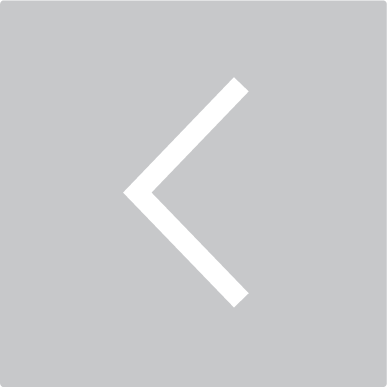
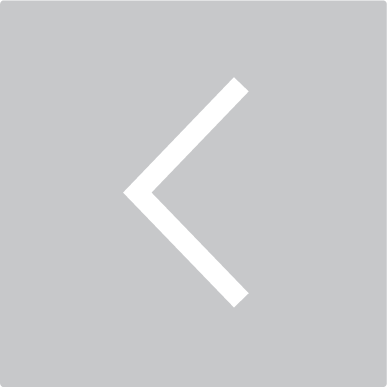
Reconciling Your Bill
To reconcile, you must understand the reason codes. Click on the icons to review.

Bill employee for the
balance due. Payroll will be corrected for future deductions.
Please select this code if your employee is taking a leave of absence from their job. The leave of absence provision allows employees to continue coverage for one year for any employer-approved paid or unpaid leave.

Leave of Absence
If your employee continues to pay premiums, we will keep them on the bill. If they do not pay premiums, we will remove them from the bill. In some instances, depending on their coverage, your employees could receive a direct bill statement to continue their coverage.
Note: If the employee’s policy has a waiver of premium, premiums can stop. Premiums may not be billed during this period and may need to be restarted upon their return to work.


Canceled Coverage

Employee Terminate /
Retired

Please Refund

Leave of Absence

Minor Premium Difference
Bill employee for the balance due. Payroll will be corrected for future deductions.


If selected, we will bill the employee for the amount due. Please adjust future payroll to reflect the billed amount.
Please indicate the termination / retirement date when selecting this code. The employee will be removed from the next bill, and policies will lapse. We will contact the employee if they have policies eligible to retain.
Employee Terminate / Retired


If there has been an error that requires a refund, you may use this option. Please indicate in the “Comments” field why a refund is required. There will be no change to the bill or policies, and a refund will be sent if applicable.
Please Refund


Select this option if the payroll premium is less than 12 cents of the billed premium.
Minor Premium Difference


Select this option if the employee wishes to cancel their coverage. The policy will lapse and be removed from the next bill.
Canceled Coverage



New Application

New Drop Form

Offset From
Previous Shortage

New Election Form
Need Explanation

New Coverage
Transferred From
Another Group

Make-Up Payment
on Next Payroll

Other

Returned From
Leave of Absence

Transferred to
Another Group
Select this option if you need an explanation of the premium change.
Need Explanation
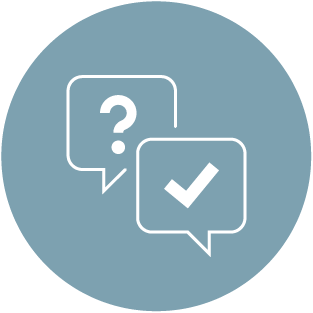

Select this option if an employee has transferred from another group and you’re adding them to the invoice.
Transferred From Another Group


Select this option to inform us you will make up a missed deduction
on the next payroll.
Make-up Payment on Next Payroll


Select this reason code to inform us of new coverage for an employee.
New Application


Please indicate new coverage by selecting this reason code. We will adjust the next bill. An American Fidelity representative will contact you if we are unable to locate the application.
New Coverage


Select this reason code if you need a new election form. An American Fidelity representative will contact you.
New Election Form


Select this reason code if you need a new drop form. An American Fidelity representative will contact you.
New Drop Form


Please only select this option if you selected “Error, will make up on next payroll” when you reconciled your previous month’s bill.


Offset From Previous Shortage
Select this option if you’re adding an employee back to the invoice after starting deductions upon their return from leave of absence.
Returned From Leave of Absence


Select this option if an employee has transferred to another group and you’re removing them from the invoice.
Transferred to Another Group


If no reason code fits your situation, you may choose "Other." When selecting "Other,” you will be required to explain in the comment box. Please indicate how money should be posted and handled for
this discrepancy.
Other



7

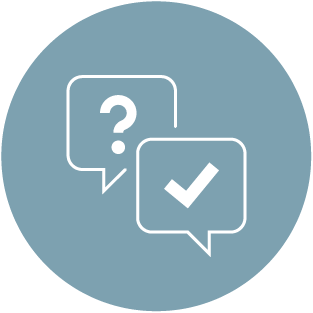
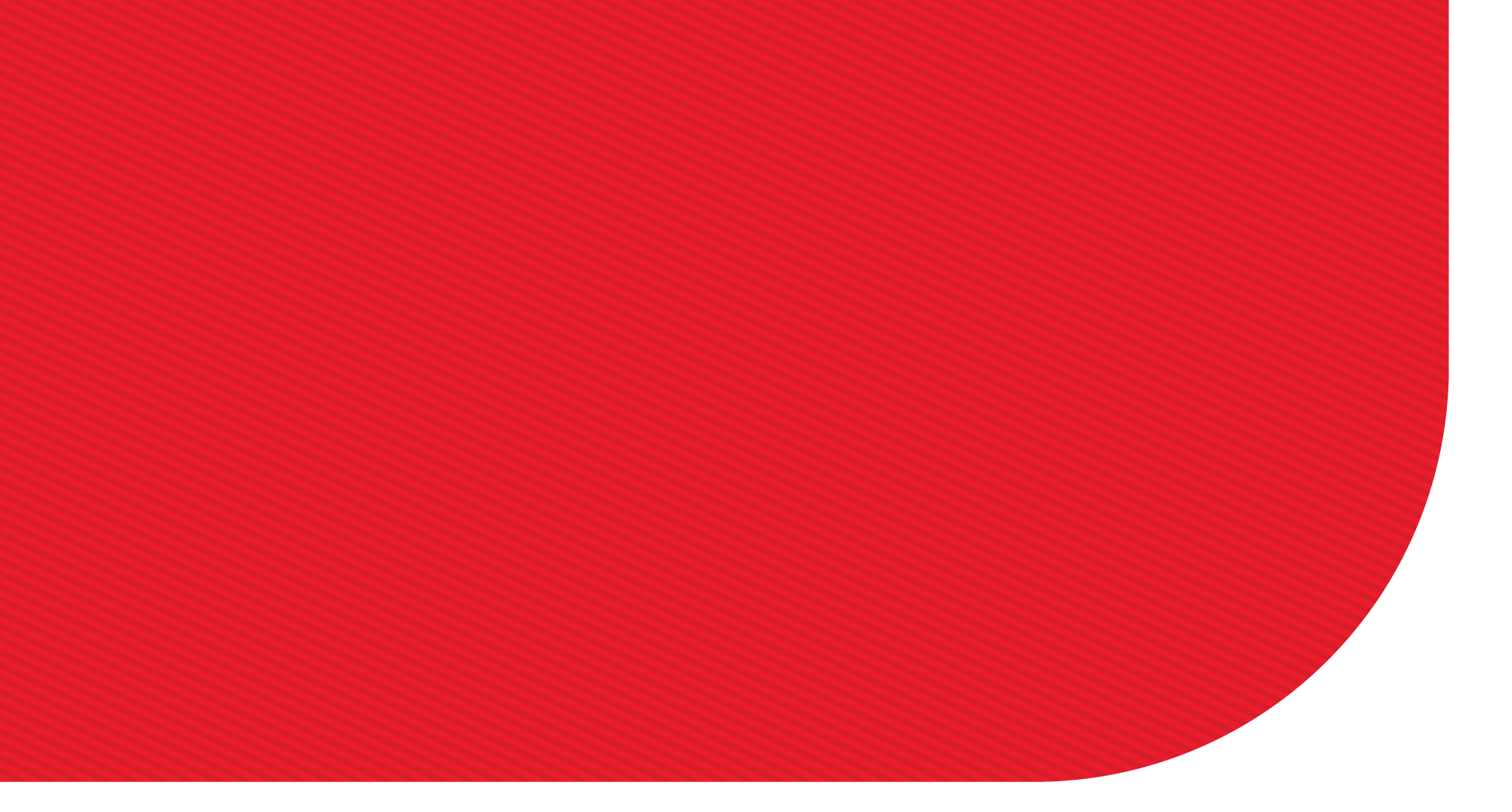
Thank You
Watch how to reconcile your bill.
Questions:
Contact your American Fidelity
billing representative at 800-662-1113.


MKTG-231-0524
American Fidelity Assurance Company